Our website asks for explicit permission from you to receive data from the camera on your device. This will be shown through a pop-up on your browser.
If you received an error while trying to submit a Selfie Verification, please grant the necessary permissions by following the steps outlined below, then try taking a selfie again.
How to grant camera access on Google Chrome:
First, you will need to unblock camera access. To do this, click the green lock symbol found on the lefthand side of the URL field (next to where it says "https://").
This will reveal a dropdown with all of your browser permissions settings. Look for "Site Settings"
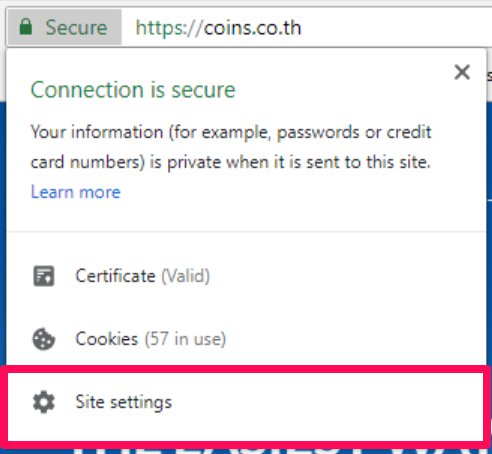
Clicking this will open up another tab for the Site Settings. For Camera, make sure that it is set to "Ask (default). Choosing this setting unblocks Coins.co.th from accessing your camera, but it also does not grant unlimited access -- it merely means that Chrome will ask you again for your permission.
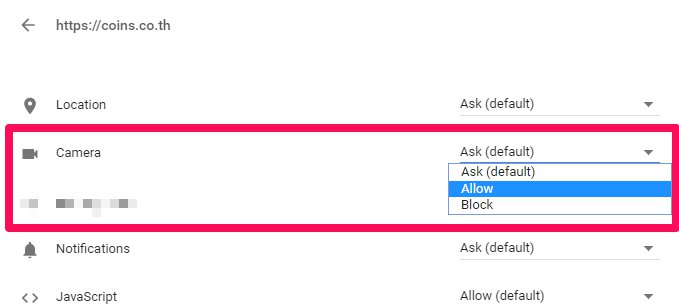
Then, refresh your browser.
A pop-up will show asking permission to use your camera. When this pops up, click "Allow".
Coins.co.th should now be authorized to access your camera, and you should now be able to take and submit your selfie!

